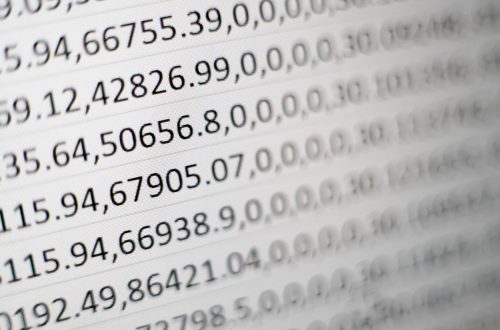Removing notes from PowerPoint: a game changer for Mac
I have been juggling a significant teaching load this year. I generally use PowerPoint as a visual aid for teaching; and, for my own purposes, often use the ‘notes’ function in PowerPoint.
For accessibility, I distribute PowerPoints as an editable file – not a PDF – on the learning management system, but this often means my notes need to be removed before the PowerPoints are distributed. Deleting notes across PowerPoints is time-consuming and repetitive – there has to be a better way.
There is – and it is a game changer.
For those using a PC, there is a fairly simple solution to delete all notes: https://www.howtogeek.com/730732/how-to-delete-all-presentation-notes-at-once-in-microsoft-powerpoint/
On a Mac, it is more complicated – that PC “Remove All” option is missing!
Instead, I found a solution on this forum: https://answers.microsoft.com/en-us/msoffice/forum/all/delete-all-powerpoint-notes-on-a-mac/65933775-73d6-4f6e-b76c-444e1f1d05b8
In PowerPoint on Mac:
- Save a version of your PowerPoints for distribution / uploading (so your notes are safe for next year in a different file)
- Go to Tools > Macro > Visual Basic Editor
- In the Visual Basic Editor, right click on your file, and select Insert > Module
- In the module, paste:
- Sub Zap()
- Dim osld As Slide
- For Each osld In ActivePresentation.Slides
- With osld.NotesPage.Shapes(2)
- If .HasTextFrame Then
- .TextFrame.DeleteText
- End If
- End With
- Next osld
- End Sub
- Press the “play” (Run Sub/UserForm) button on the ribbon at the top of the Visual Basic Editor.
- When you save your PowerPoints, you will be prompted to “Remove Macros and Save”.
And – like magic – your notes will be removed.